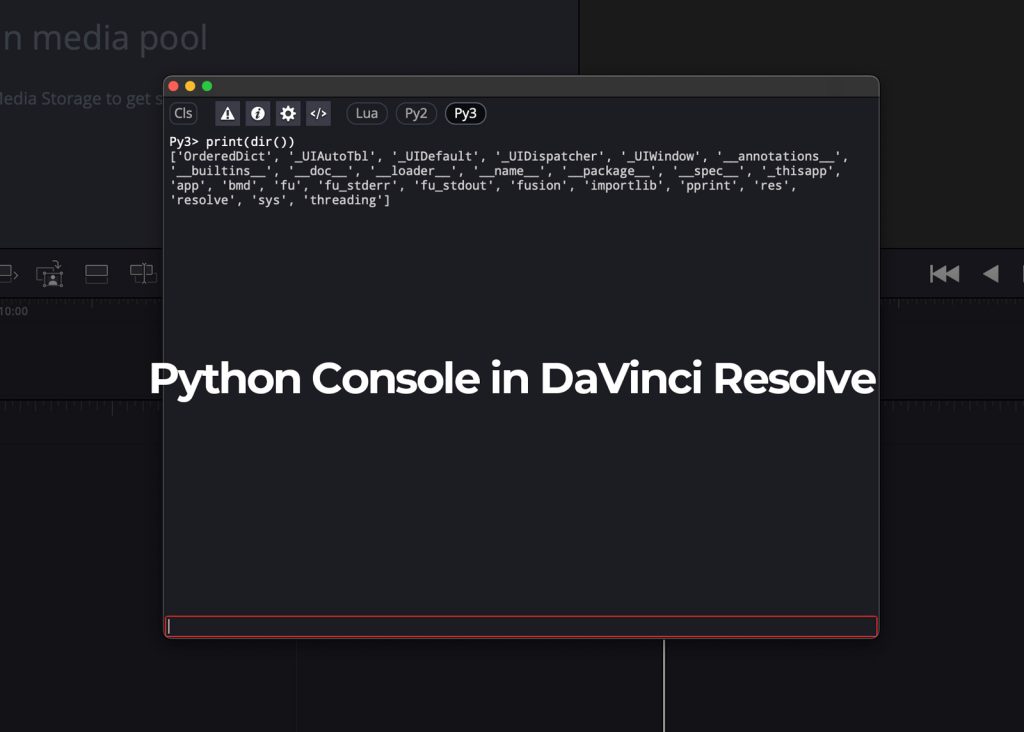
You may have encountered a situation where you want to use the DaVinci Resolve API but instead of doing so with the external terminal, you want to use it with the included console inside of Resolve. But, what may happen is that when you select the appropriate python version, it may return an error: “Python is not installed on your system” and a link to download and install python. But you have already installed python and just want to use the same one here.
The Solution
The problem happens because Resolve only looks at one location to find the available python installations. It looks at: /usr/local/bin
If you didn’t install python in that location then DaVinci’s console will not find it once it opens. The key here is not to install python again in that location, but rather create a softlink that points to your current python installation. How do we do that?
The first part is learn where is your current python, the one you want to use inside of Resolve:
which python3
Once you have the answer, simply head to /usr/local/bin and create a symlink to that location.
which python3
# /opt/homebrew/bin/python3
sudo ln -s /opt/homebrew/bin/python3 /usr/local/bin
That’s it. Now simply restart Resolve and python should be available inside the console window of your DaVinci Resolve application on your Mac OS X.
Hope that helps.

